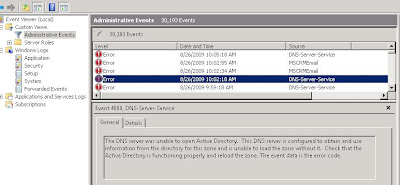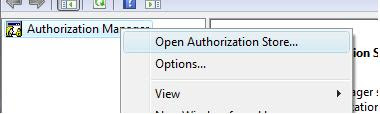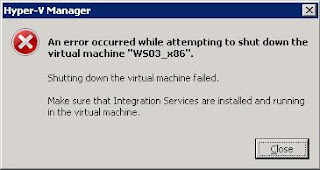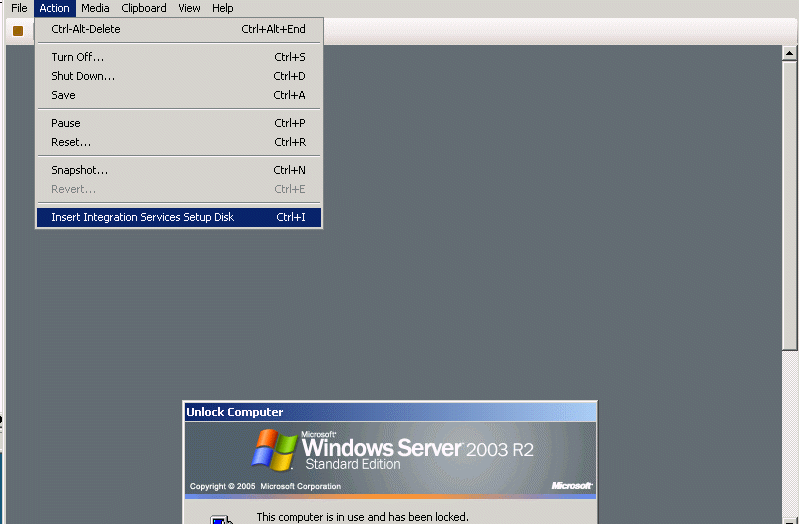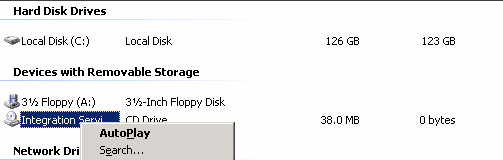So, I recently upgraded Hyper-V virtualization server from Windows Server 2008 to Windows Server 2008 R2.
Without making it dramatical, let me get to it. It was easy with all the help from Microsoft KB articles. However, it needed patience as it was an effort - one step at a time.
We had Windows Server 2008 Standard SP1 - Full Installation, running Hyper-V version 6.0.6001.17101. (that's Hyper-V in Beta) and I had many saved state virtual machines.
The ideal upgrade path was:
- Shut down all Virtual Machines (If you had snapshots you want to be more careful during the upgrade)
- Upgrade Hyper-V engine from Beta to RTM (version 6.0.6001.18016)
- Upgrade to Windows Server 2008 R2
- Re-configure every Virtual Machine. Make sure you have written the configuration of your virtual servers running on Hyper-V
Here are the links that supported me to have a smooth upgrade:
http://support.microsoft.com/kb/957256