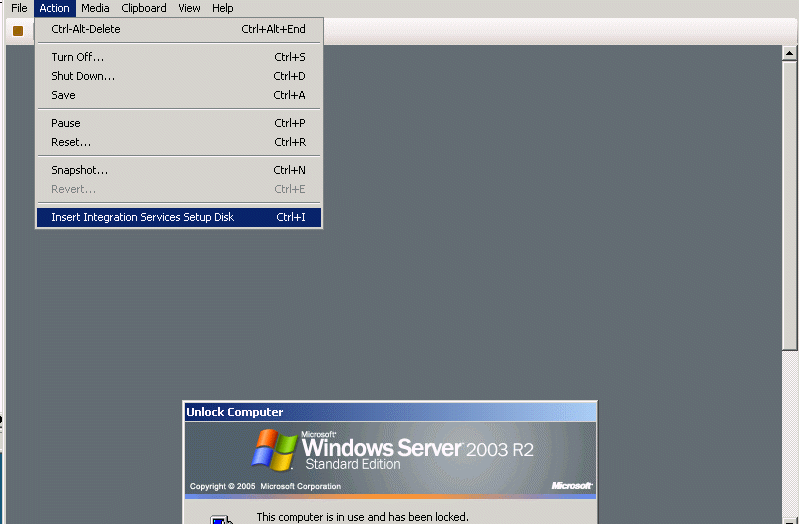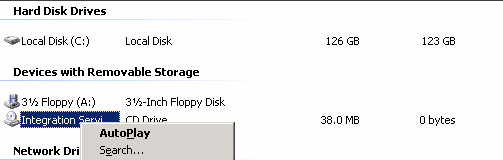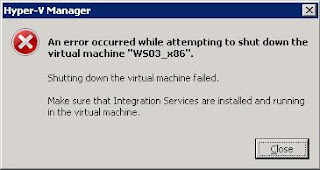
Refer this post "How to install the Integration Services on Hyper-V"
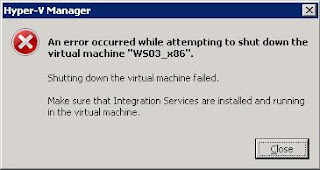
SYMPTOMS
When you try to connect to a Windows XP-based computer by using the Remote Desktop tool, you may receive the following error message:
Unable to log you on because of an account restriction.
CAUSE
This behavior can occur if the account you are using to connect with has a null (blank) password. You cannot establish Remote Desktop connections when you are using an account with a null password.
RESOLUTION
To work around this behavior so you can establish Remote Desktop connections, log on at the console of the computer, and then set a password for that user account so that it no longer has a null password.